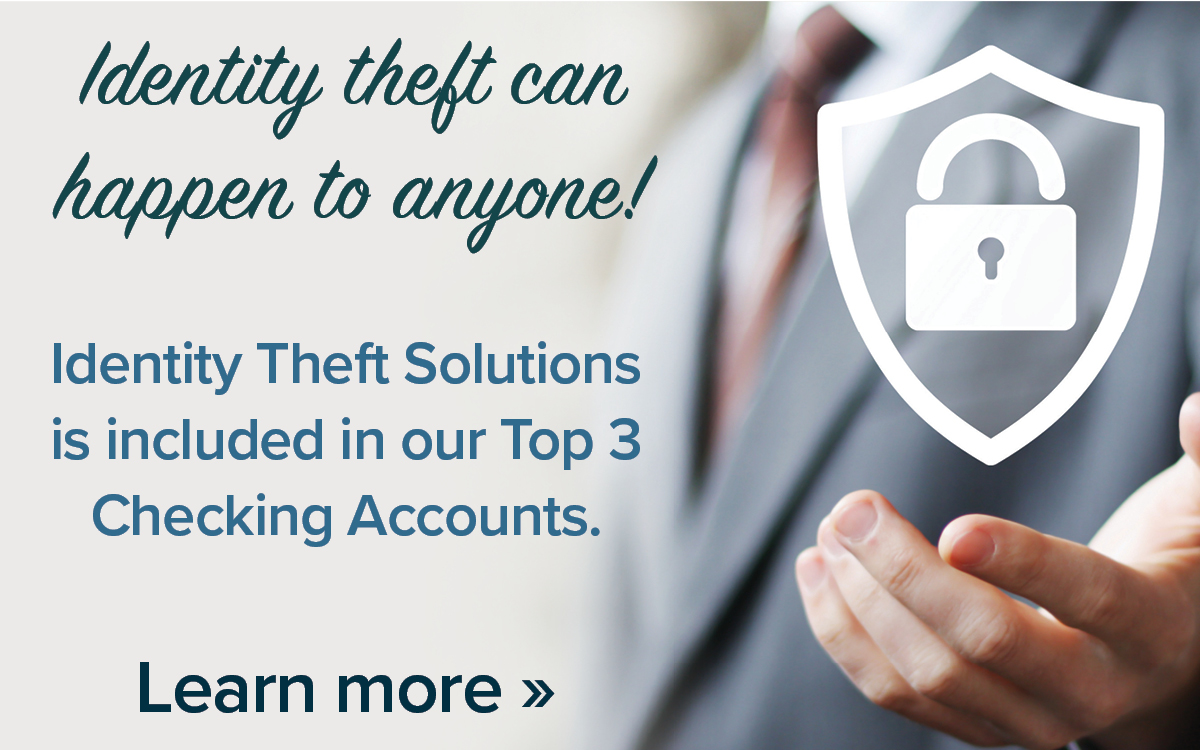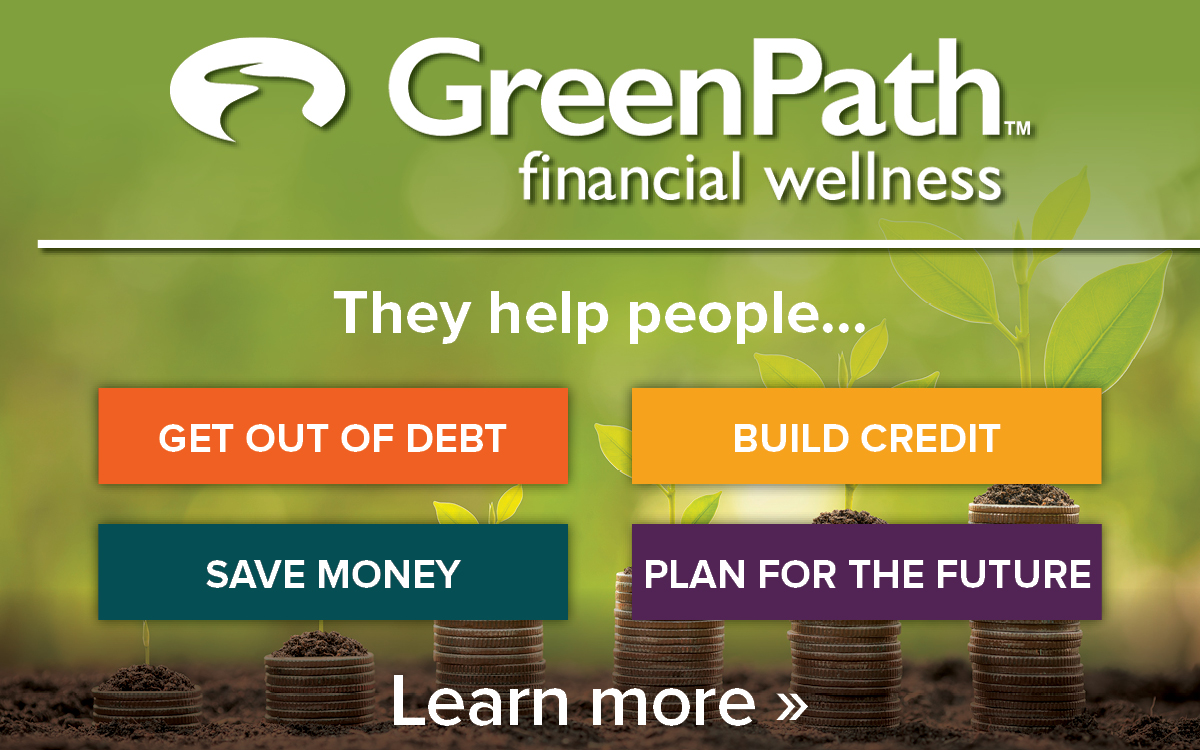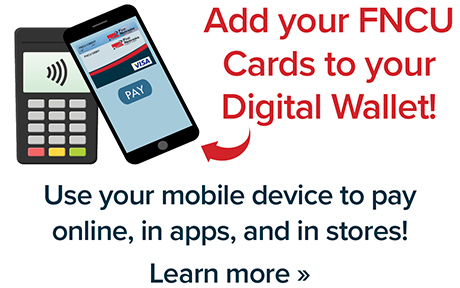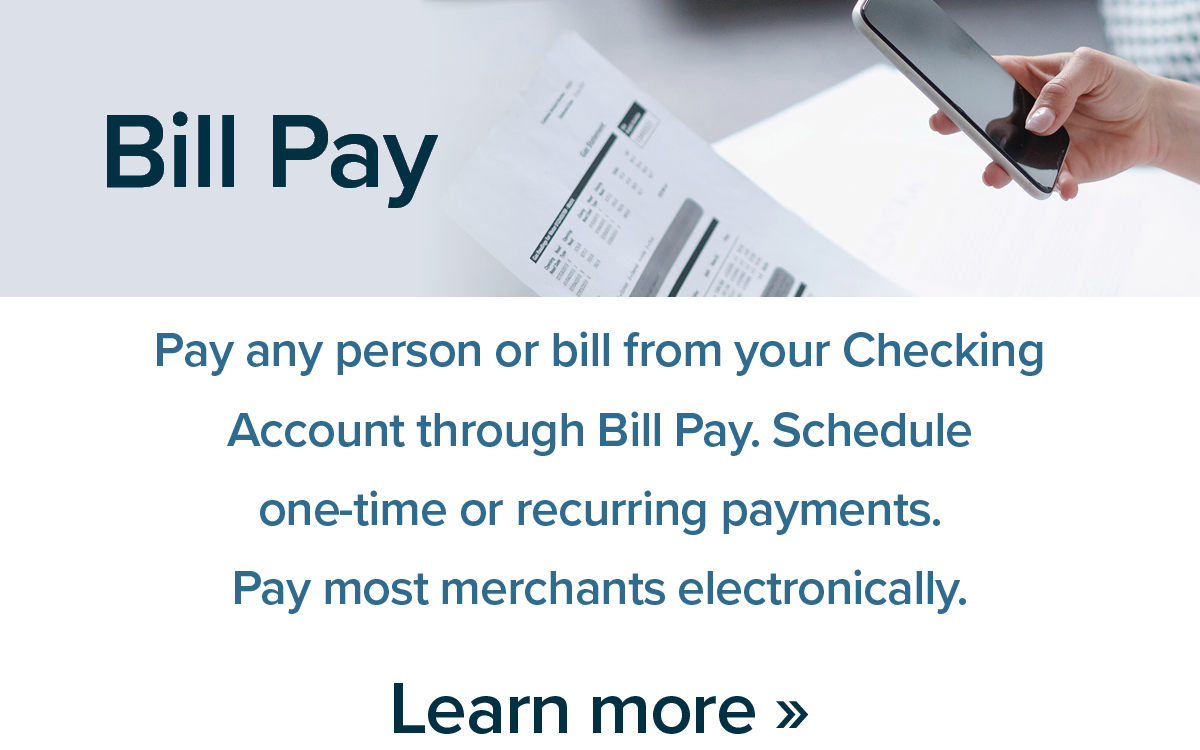For your convenience, we’ve compiled a list of resources to help you along your way to financial success!
Please note: Some of the following resources will open in a new window.
On-the-go, online, or in a branch. We’ve got you covered!
If you’re wondering how to do your banking, such as:
- Transferring funds
- Depositing a check
- Requesting a new ATM/Debit Card
Click here or on the chart to see all the different ways you can access our products and services.
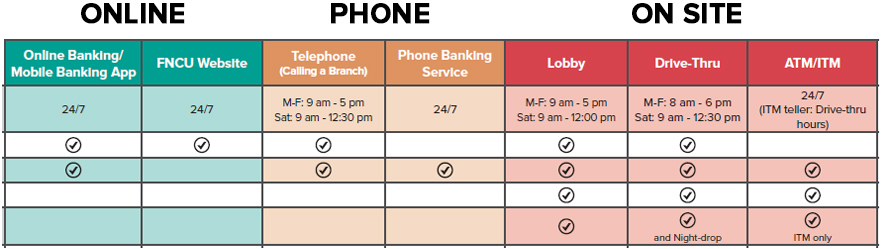
Access your accounts Anytime, Anywhere with Online or Mobile Banking!
Online Banking allows members to access all of their credit union accounts from any computer with just one login. See what Online Banking has to offer.
Or enjoy the convenience of our Mobile Banking app by accessing your accounts on-the-go. See what Mobile Banking has to offer.
Click here to get an overview of our Online and Mobile services.
| Functions/Services | Online | Mobile |
|---|---|---|
| Check balances and history | ✓ | ✓ |
| View pending transactions | ✓ | ✓ |
| Transfer funds | ✓ | ✓ |
| View your statements | ✓ | ✓ |
| Remote Check Deposit | * | ✓ |
| Order checks | ✓ | ✓ |
| Request a mailed check | ✓ | ✓ |
| Bill Pay | ✓ | ✓ |
| Setup eAlerts | ✓ | ✓ |
| Setup eNotices | ✓ | ✓ |
| View credit card transactions | ✓ | ✓ |
| Apply for a loan | ✓ | ✓ |
| Make loan payments | ✓ | ✓ |