Deposit checks using our mobile app. It’s quick and easy.
Available in our Mobile app, deposit a check by taking a picture of it.
- In the Mobile Banking app, click on “Deposit.”
- Choose the account you want the check deposited to, and type in the amount written on the check.
- Endorse your check with “For Remote Deposit Only FNCU” and your signature.
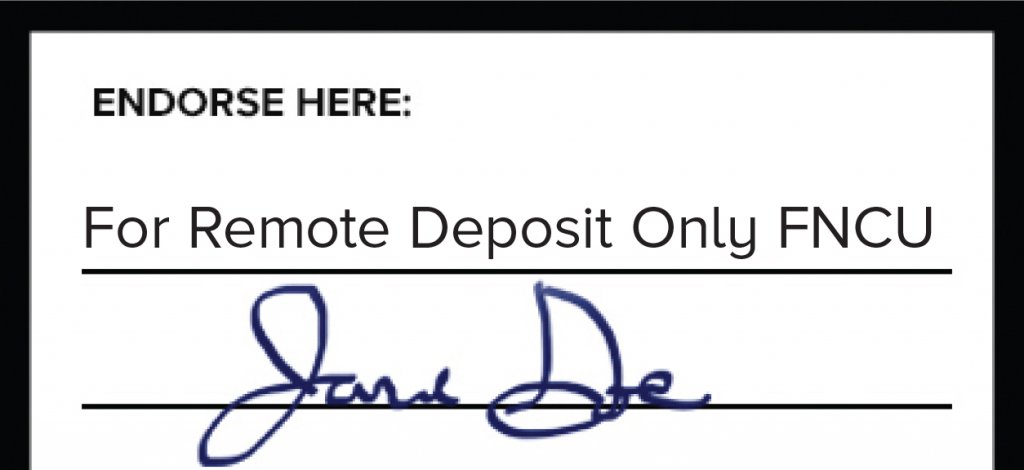
- Take a photo of the front and back of the endorsed check.
- Click “Submit.”
- You will receive a notification once items are accepted for deposit and processed to your account.
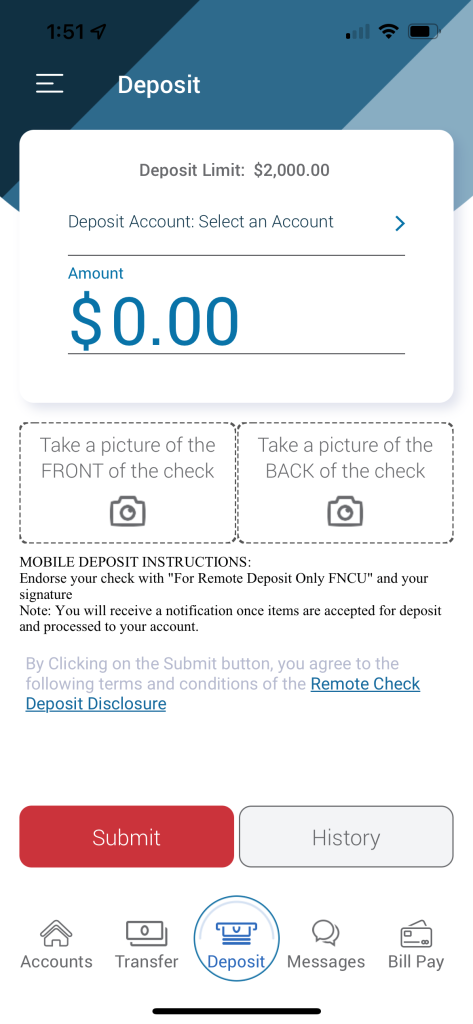
Deposit your first check—wherever you are—today!
Mobile App:
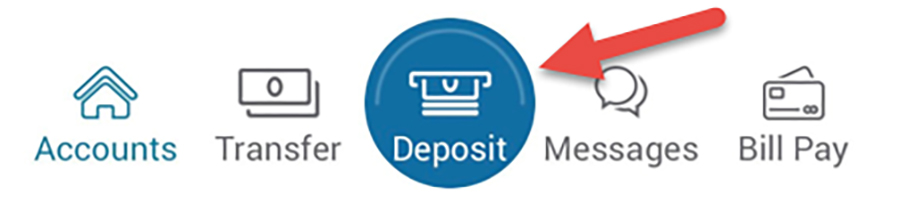
Tips for taking pictures
- Avoid taking pictures on wood or busy backgrounds. Photos taken on a solid and dark contrasting background work the best.
- All 4 corners of the check must be shown.
- Place the check on a flat surface.
- Photos need to be taken in well-lit areas, with no shadows. Blurry photos will not be accepted.
Be sure to endorse your check correctly. All checks must say “For Remote Deposit Only FNCU” and include your signature.
Deposit checks using our mobile app. It’s quick and easy.
Watch this video to see how simple it is.

